View Survey Result
Learn how to access the status and results of your survey runs.
Status & Results
Once you initiate the survey, you will be directed to the Status and Results tab. Here, you'll find an overview of the status and general information about your survey runs.
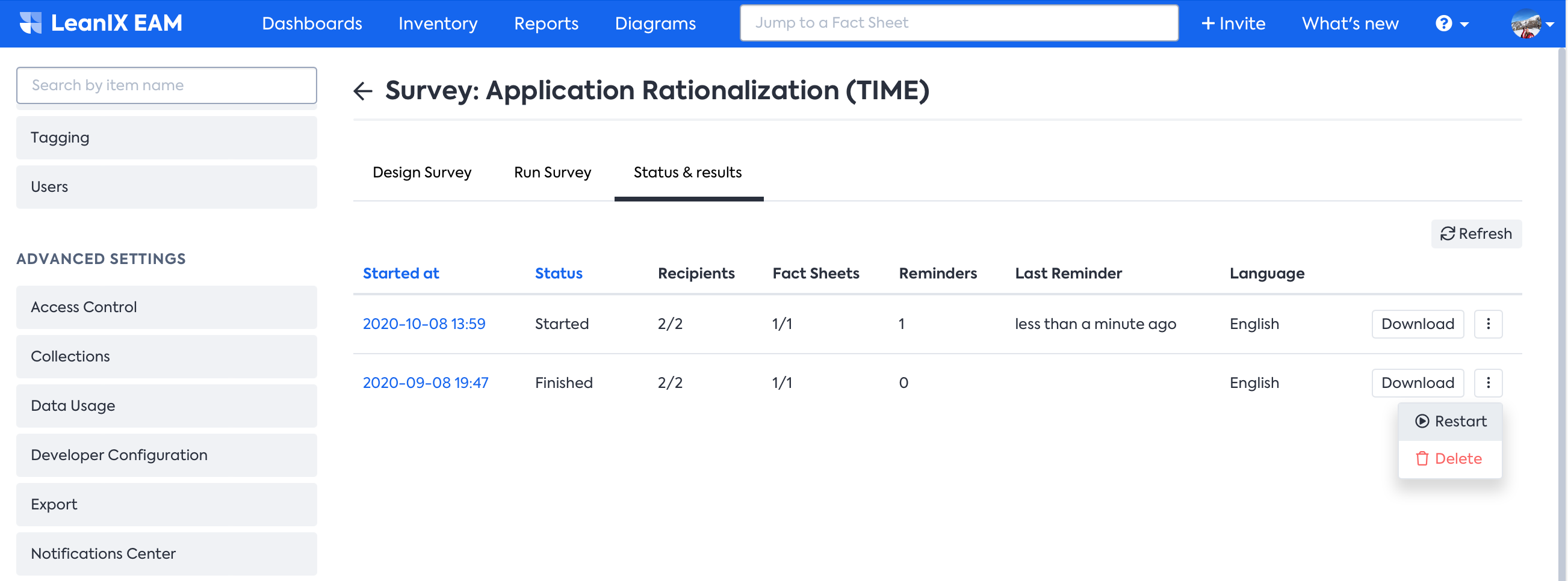
Survey status and results
Started at: You will see the actual date of when the survey run was initiated. Clicking on the link will display an overview per recipient and Fact Sheet.
Status: Shows the current status of the survey run. Use the refresh option to update the status of the runs when needed.
- Preparing - The survey is being initiated, and notifications are being sent.
- Started - Active survey; open to receiving answers.
- Finished - Closed survey; does not receive any more answers.
Recipients: Number of responses/total expected.
Fact Sheets: Number of responses/total expected.
Reminders: Count of reminders sent to date.
Last Reminder: Date of the last reminder.
Language: The language the survey has been sent out in.
Download: Provides the option to download your survey results in Excel.
Settings: Here, you have options to send a reminder, finish or restart the poll, check for changes in the status, and delete the survey run.
Best Practice
Make sure to Finish your survey as soon as all the answers are logged.
You can also add a Surveys panel on the Dashboard for easy access, as shown below.
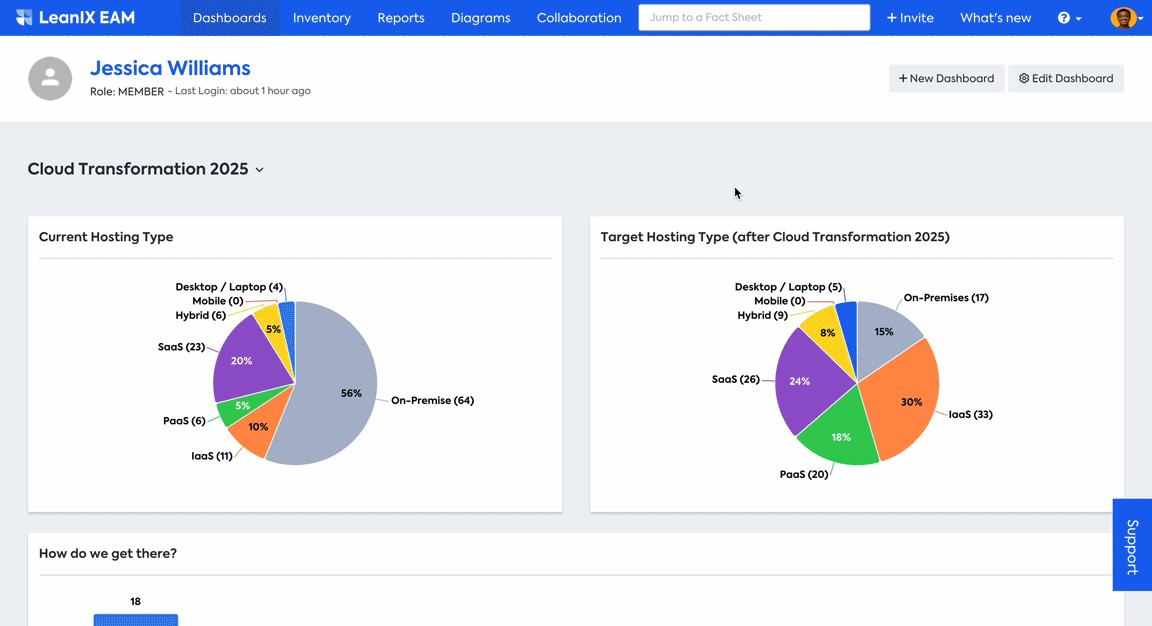
Adding survey panel to Dashboard
Updated 5 months ago