Additional Resource
Additional resource on Surveys - Safety Net against mass notification, Transforming Fact Segments into Fact Sheet elements, and Survey API
Safety Net for mass survey notifications
The Safety Net feature is designed to prevent unintended mass notifications. Surveys in LeanIX offer the flexibility of dynamic scope; this means the survey recipients are automatically updated and informed when there is any change in the Fact Sheets associated with a survey. While this is a time-saving feature, there is a potential for unintended mass notifications. This could occur, for example, when updating Fact Sheets in bulk for an unrelated task. The Safety Net feature is specifically designed to address and mitigate this challenge.
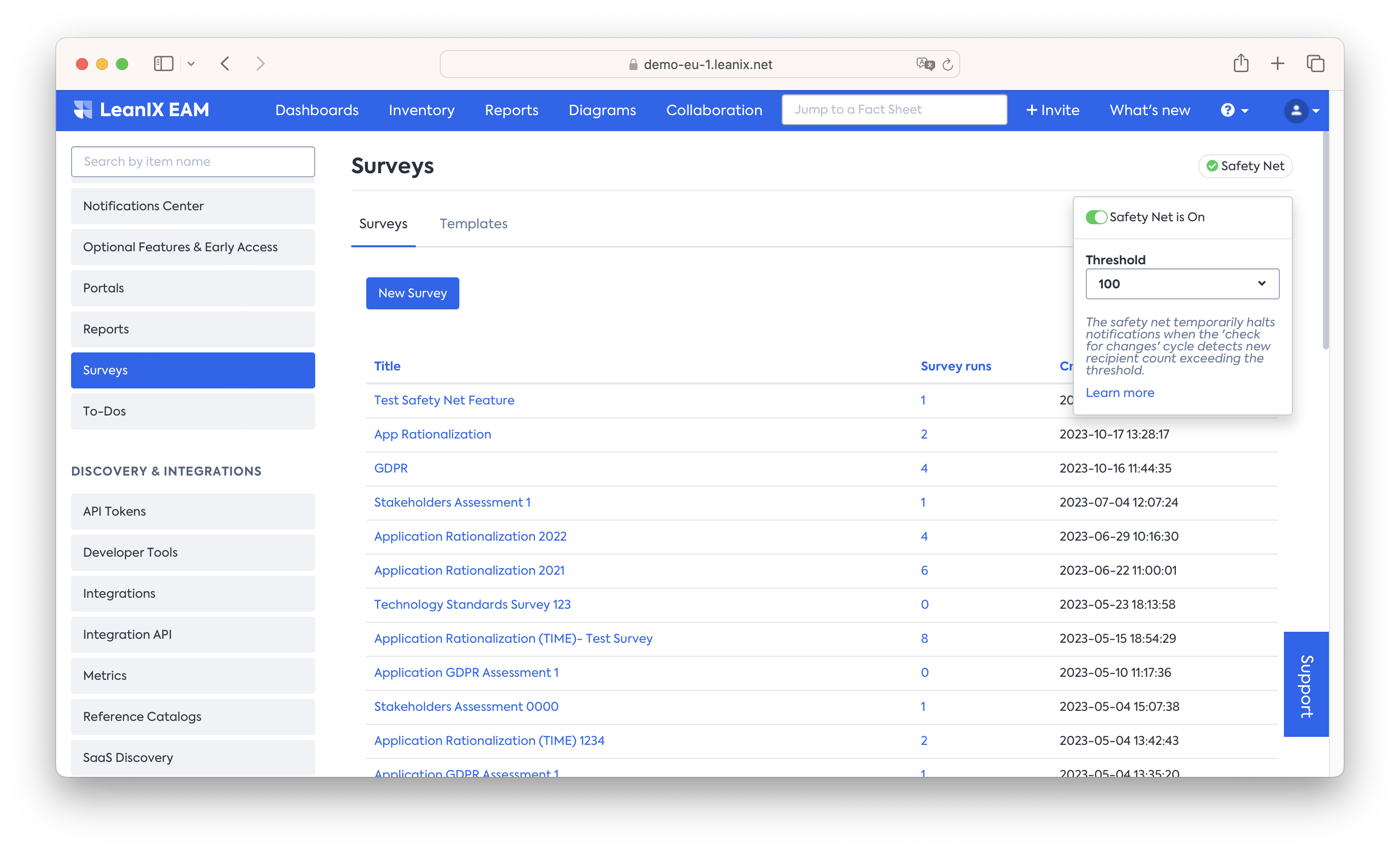
Safety Net against mass notification
Activate Safety Net
The Safety Net is automatically enabled for all workspaces, with a default threshold set at 100. When the Automatically check for changes feature is turned on for a survey, and the system detects 100 or more new recipients added to a survey in a single check cycle, it temporarily stops sending out survey notifications to recipients. The default threshold can be easily modified to suit your needs.
Applicability: The halting of notifications applies only to the 'check for changes' cycle, and it does not affect notifications intended to be sent when initiating a survey run.
Impact: If the Safety Net is triggered, the survey creator receives an email notification detailing the affected survey run and the number of new recipients added.
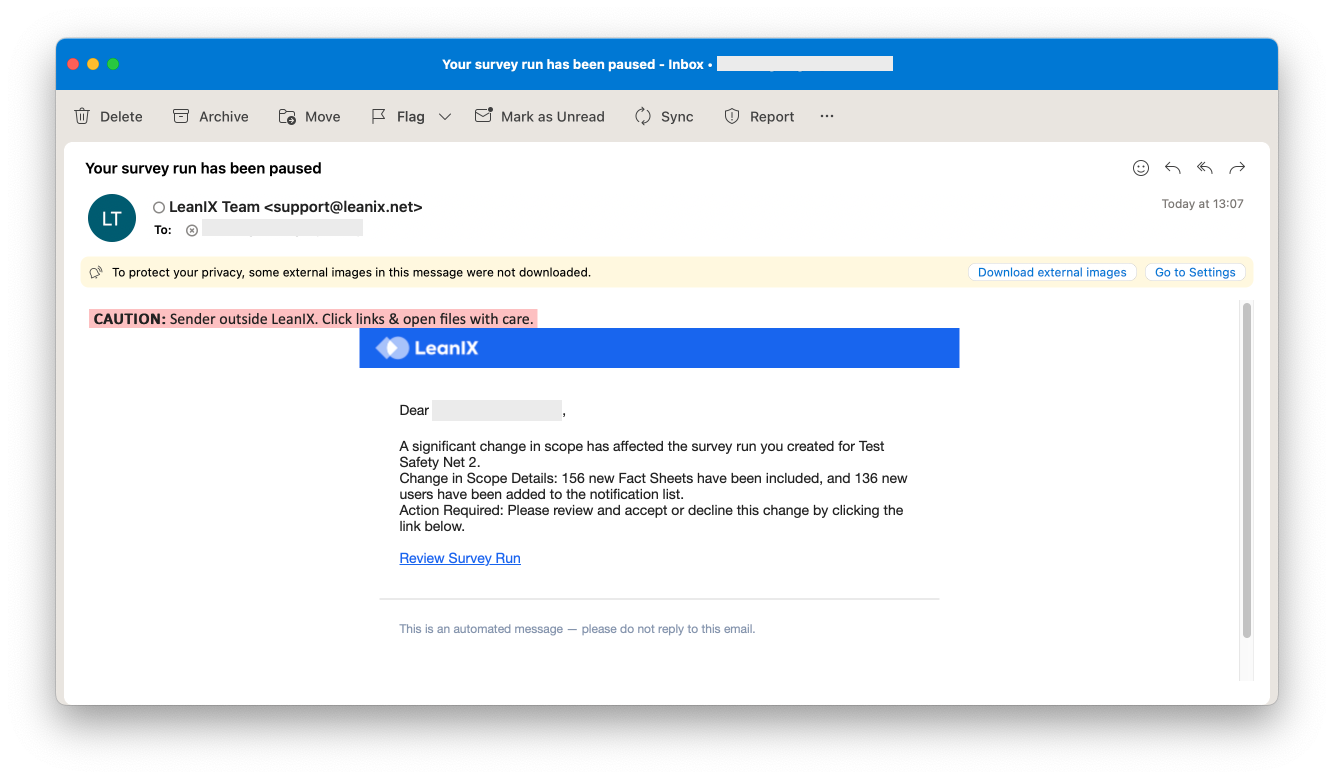
Safety Net email notification
Available Actions
As a survey creator, you have the following options when the Safety Net is triggered:
- Notify all: You approve sending notifications to the new recipients added to the survey.
- Ignore new Recipients: You exclude the new Fact Sheets or recipients added to this survey. The survey continues to run with the original scope, while the Automatically check for changes feature is disabled.
- Close Survey: You have the option to close the survey run altogether.
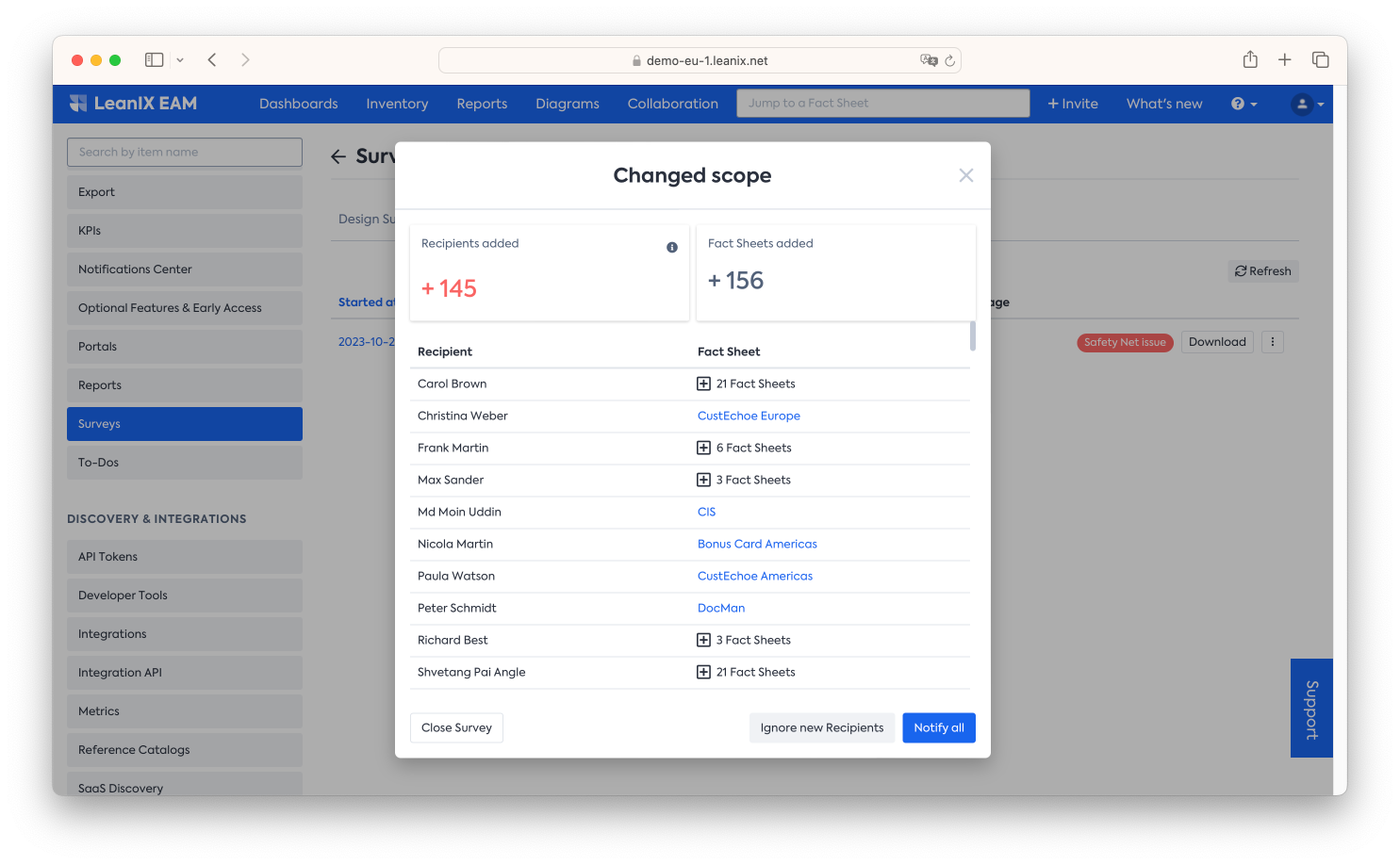
Available actions on Safety Net activation
Deactivate Safety Net
While it's possible to deactivate the Safety Net, we advise caution. Deactivation implies that running surveys with the 'check for changes' feature may lead to unintended mass notifications when updating Fact Sheets in bulk for an unrelated task.
To deactivate the Safety Net feature, simply toggle the feature off at the top right corner of the Surveys setup page.
Transform legacy Fact Sheet segments into Fact Sheet elements.
As of March 1, 2024, the Fact Sheet segment within the survey editor has been discontinued. Instead, the Fact Sheet element fields have been enhanced to encompass Lifecycle, Location, Multi-select, and Relations, rendering Fact Sheet segments redundant. This transition offers a more intuitive and improved user interface compared to the previous segment system. Notably, although Segments have been decommissioned, running surveys utilizing them will not be disrupted by this change.
Note
Please note that fields on relations are still not available under Fact Sheet elements.
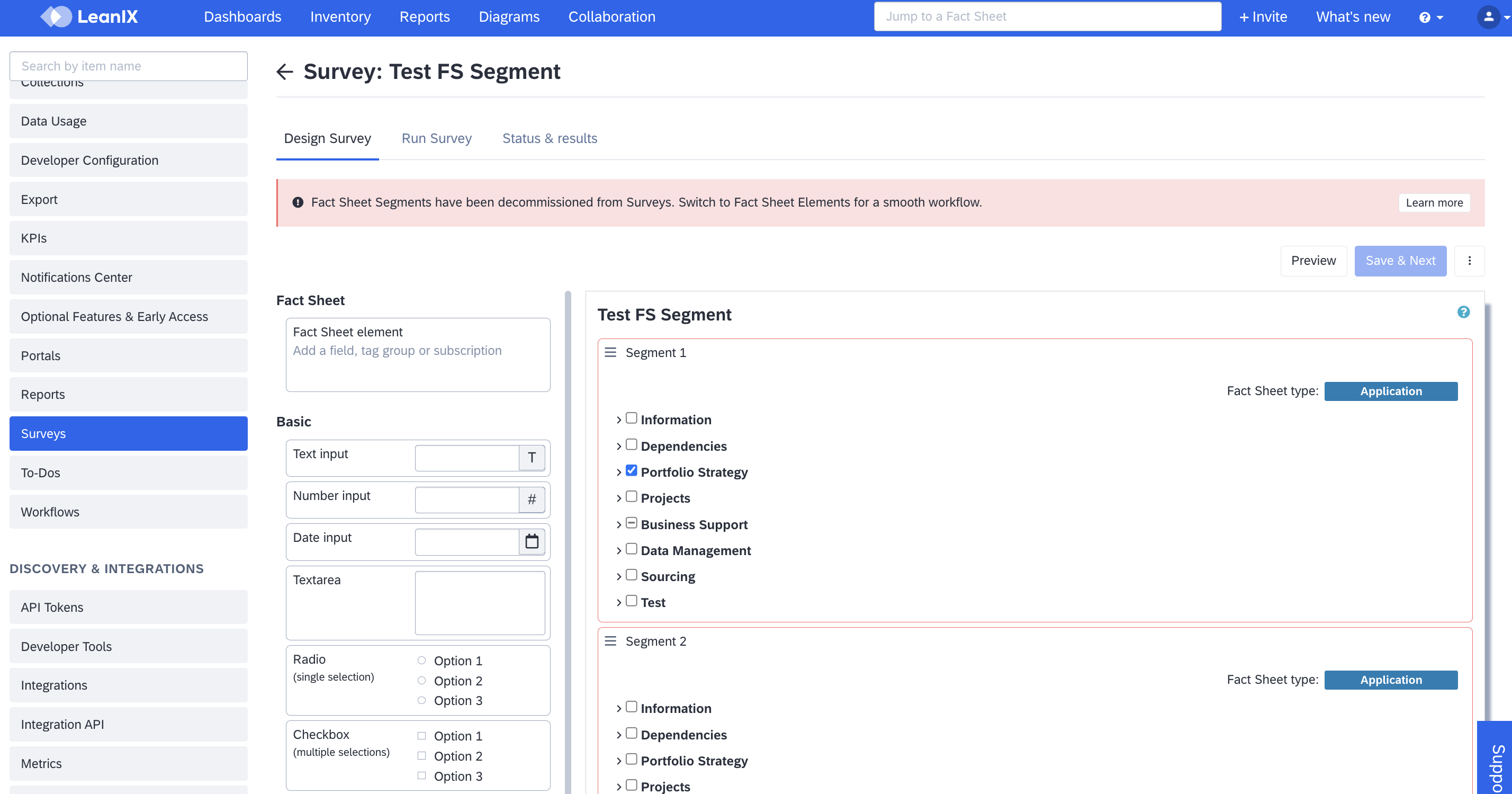
Info box and red border indicating legacy Fact Sheet segments in the survey editor
Here's what you need to know to transition to the enhanced Fact Sheet elements seamlessly:
- Identify Fact Sheet segments that need to be removed. Existing Fact Sheet segments are highlighted with a red border. You will find a helpful info box at the top of the survey editor for more information.
- Drag and drop Fact Sheet elements to replace each Fact Sheet segment. Depending on your segment, you may need to add more than one element, as segments often contain entire subsections of a Fact Sheet with multiple fields.
- Rewrite questions in the newly added Fact Sheet elements to match your survey requirements.
- Delete the Fact Sheet segment from the survey to complete the transition. Please note that saving a survey with an undeleted Fact Sheet segment is not possible.
- Before launching your transformed survey, conduct a test run to ensure the fields and questions are rendered correctly on the survey response form.
Survey API
As an administrator, you can manage surveys programmatically using the Poll REST API. To learn more, check our documentation on how to retrieve survey results through the Poll API.
If you're a LeanIX user and interested in learning how to create your survey through a step-by-step video tutorial, you can access the LeanIX Academy course on Surveys.
Updated about 2 months ago