Configuring Transformation Template
Customize Transformation Templates to fit your needs: add impacts, adjust fields, show/hide Fact Sheets, and make it user-friendly.
Overview
Users with admin rights can configure and customize transformation templates and save them as new. These newly created templates will then be available for selection in the transformation template list in Initiative Fact Sheets.
Currently it is possible to configure and customize Rollout Application and Custom Transformation templates. Configuring Custom Transformation templates allows you to build a template from scratch, offering you the flexibility to model more complex transformations involving your custom fields and custom Fact Sheets.
This allows you to:
- Embed any custom impacts to the template itself instead of adding them every time the transformation template is used in the Initiative Fact Sheet.
- Change the template's name, description, fields, relationships and impacts. For instance, adding and setting Lifecycle status.
- Hide or include specific Fact Sheets based on their relevance to your rollout process. For example, adding Process Fact Sheet type to the template in case the rollout of the application impacts processes.
- Relabel the fields of the template so that the template speaks the language of regular users in your organization.
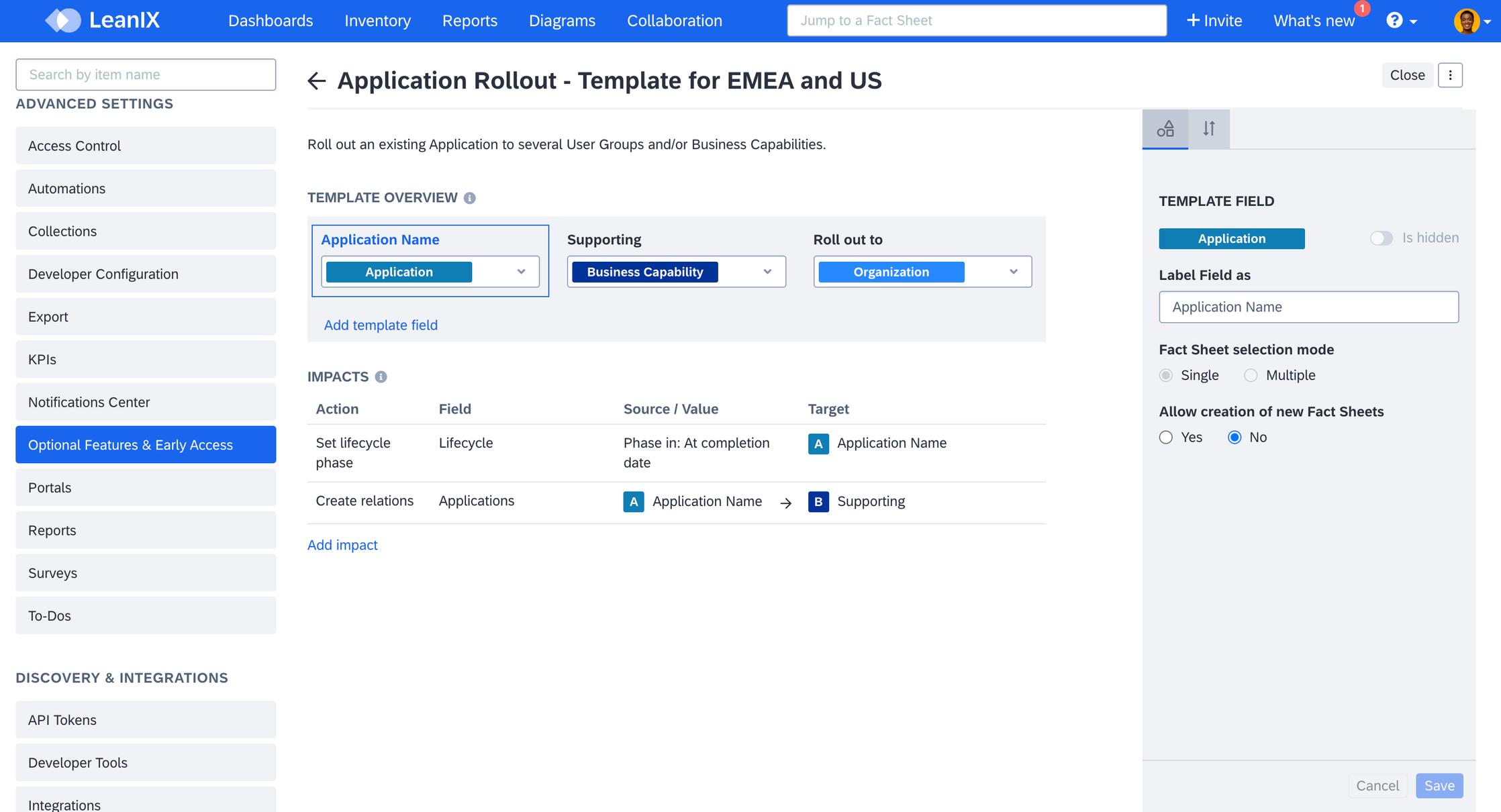
Configuring Transformation Template in Admin Settings
This customization allows you to tailor the template to suit your specific needs and streamline your rollout process effectively:
- Addresses your transformation complexities that the default Rollout Application template doesn't cover.
- Flexibility to decide the scope of the transformation by selecting the Fact Sheets which are relevant, either default or custom.
- It enables regular users to work with the template effortlessly, as incorporating custom impacts can be challenging for users unfamiliar with the meta model or transformation expectations.
- It ensures users can understand and fill templates easily as the labels, descriptions, and language can match the organization's style.
Configuring Transformation Template
To configure a transformation template, do the following:
-
Navigate to Administration > Optional Features & Early Acces.
-
Click Configure against Architecture and Road Map Planning.
-
In the Transformation Type tab, hover over Rollout Application or Custom Transformation and click Configure as new.
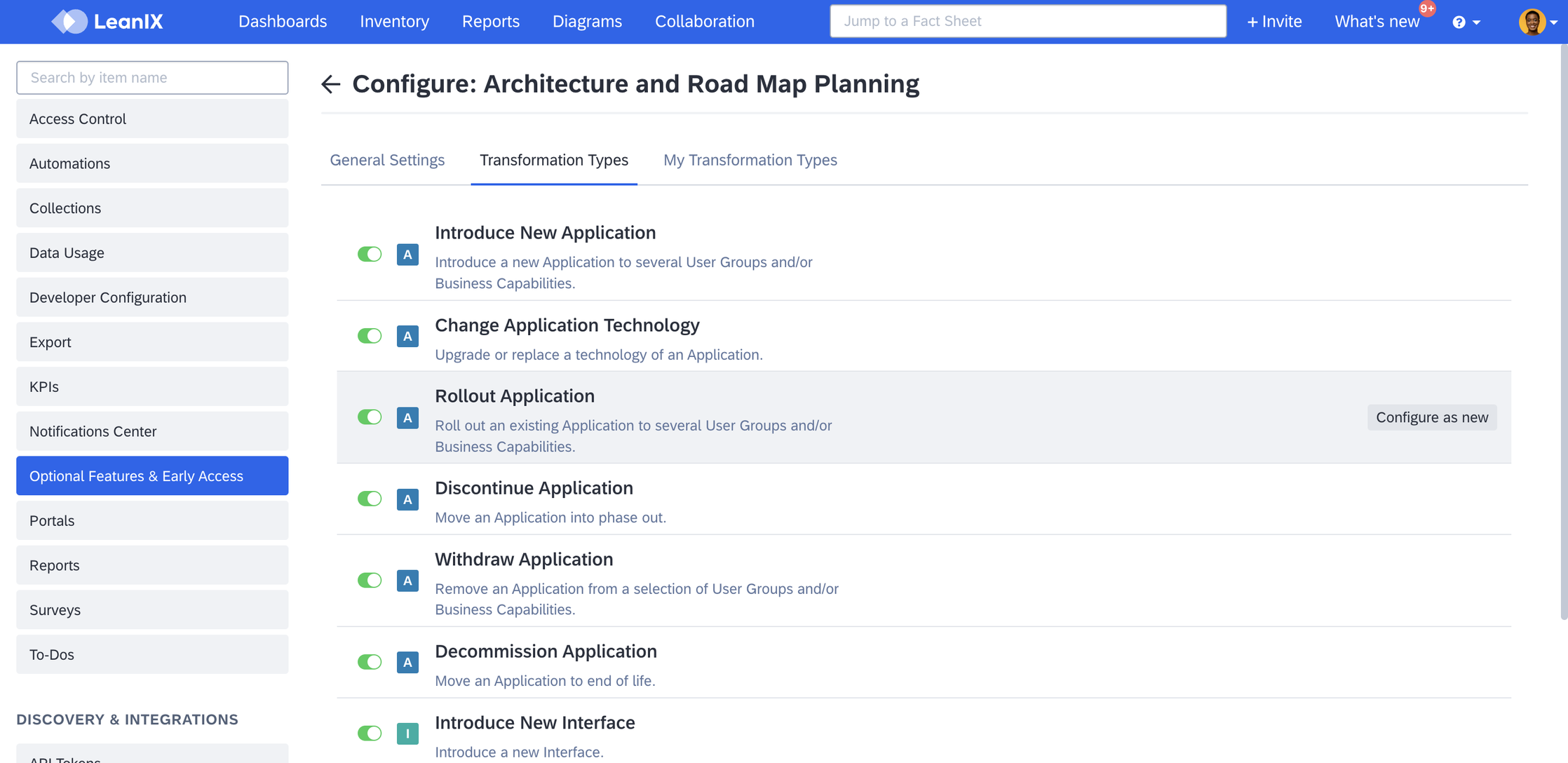
Configuring Rollout Application Transformation Template
-
In the overlay, add a name and description and click Save. It leads you to the template configuration page.
-
In the template configuration page, click Add template field or Add impact, depending on whether you need to add a field or impact. For Custom Transformation templates, you will start from scratch by adding template fields.
-
Add and define the needed impact and field and click Save.
-
Click Activate and Close at the top right corner.
Side Panel
While configuring the template, clicking on a template field opens a side panel. This panel offers a user friendly interface for modifying the template's fields, and any changes made in the side panel are immediately reflected in real-time on the template being configured. It allows you to preview how the template will appear when used by other users.
You can modify field labels to provide clear context for the users and also rearrange the order of the fields as needed.
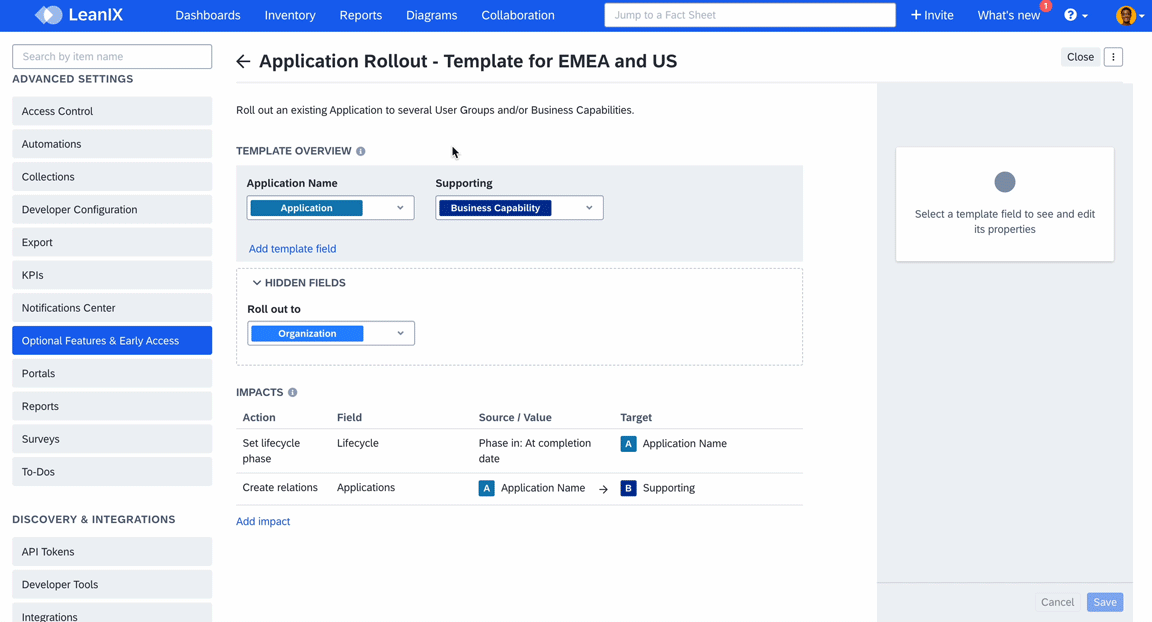
Using Side Panel for Configuring Transformation Template
Note
Hiding fields is feasible in pre-existing templates but not in those created from scratch. Therefore, it is not possible to hide fields in Custom Transformation Templates.
You can find the newly added transformation template in the My Transformations Type tab of the configuration. From there, you can revisit and make further modifications as needed.
The newly added transformation template will be available for selection in the transformation template list in Initiative Fact Sheets.
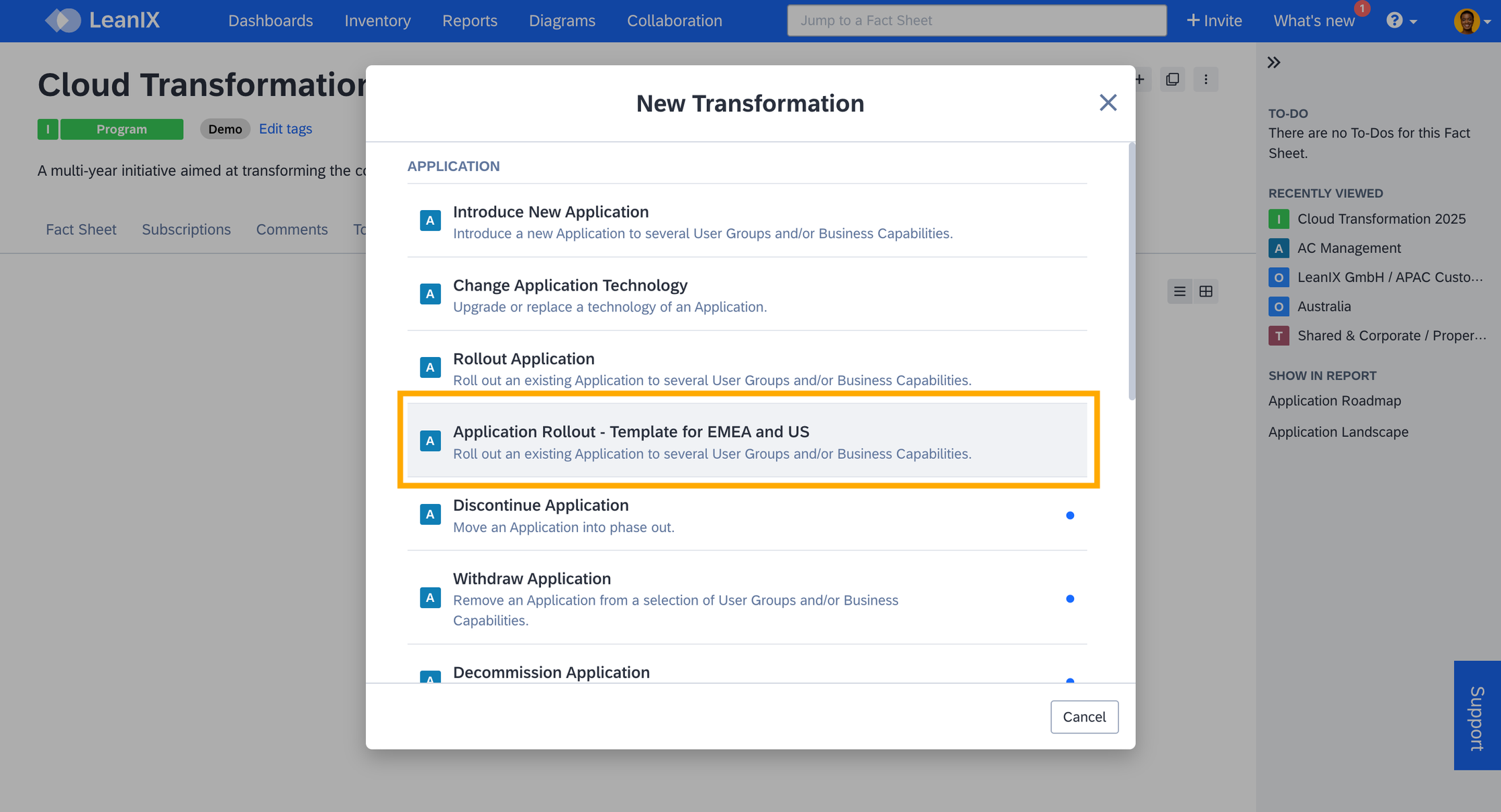
Configured Transformation Template Available for Selection in the Fact Sheet
Updated about 1 month ago