Technical Overview
With the Confluence Macro you can use the full potential of your LeanIX Reports right inside your Confluence pages.
You can select every Report type and corresponding Bookmarks within the configuration of a macro.
However every consumer of these pages must have a LeanIX account to access the Reports. For more information on access control see the Authentication section of this guide.
Install the Confluence Integration from the Atlassian Marketplace
Confluence administrator required
Installing Atlassian Apps can only be done by Confluence admins. If you want to install the LeanIX Confluence Integration please get in touch with your admin.
In your Confluence go to Marketplace Apps and search for "LeanIX Confluence Integration", or access this link directly.
Configure the Integration
After installing the integration you will need to access the Confluence administration. There is a section at the bottom of the settings named LeanIX Host. Clicking on LeanIX Host will open the host configuration page.
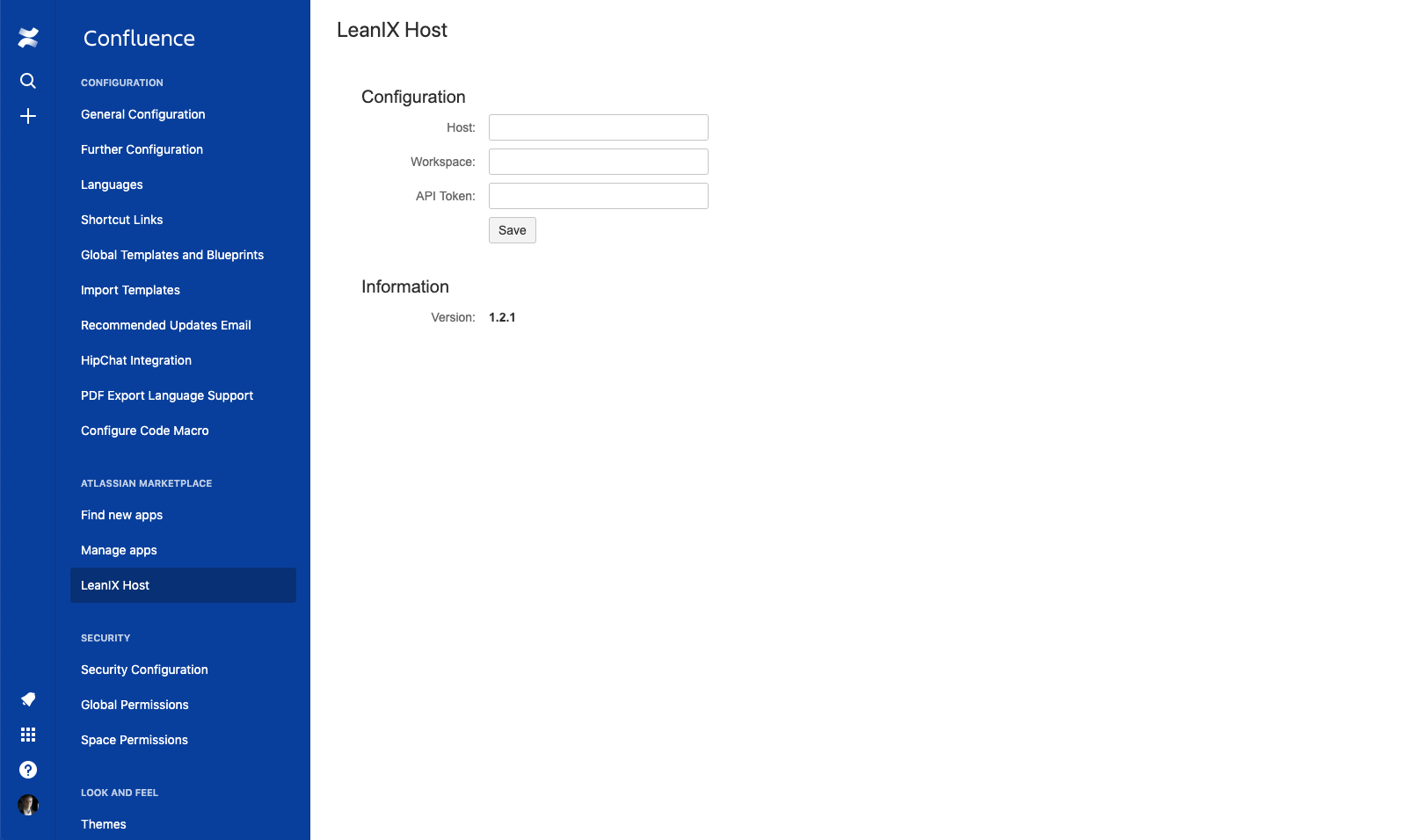
Enter your Host (e.g. app.leanix.net, please remove "https://" in the URL) and your Workspace (e.g. myworkspace, please don’t use space or special characters) here.
To make use of the Smart Links Integration it is necessary to add an API token for your Confluence Integration.
Create an API token and add it and click "Save".
The macro is now connected to your LeanIX.
Authenticate with LeanIX
Local storage / Third party cookies
Confluence integration uses local storage / third party cookies for the authentication. Please enable https://app.leanix.net/ or your right LeanIX instance.
Authentication to access embedded LeanIX Reports is managed by LeanIX and not synchronized with Confluence. This means every consumer of a Confluence page with embedded reports needs a LeanIX account to access the report.
Authentication possibilities are provided when a page with embedded Reports is opened.
If you are already authenticated at the configured workspace (for example in another browser tab) no further authentication is required.
Select "Login" to access the authentication window.
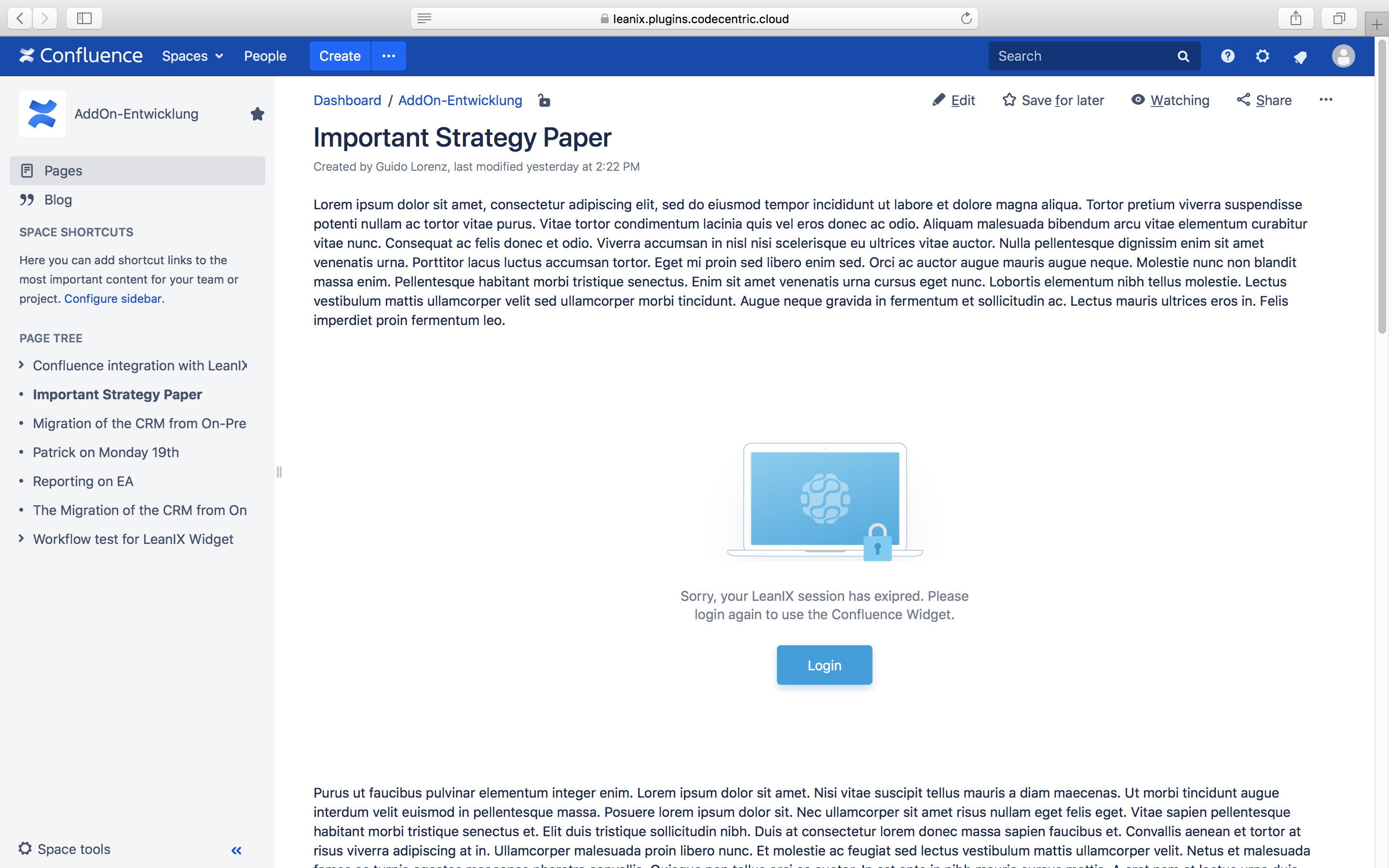
Enter your credentials and click "Login".
The report will automatically load if the authentication is successful.
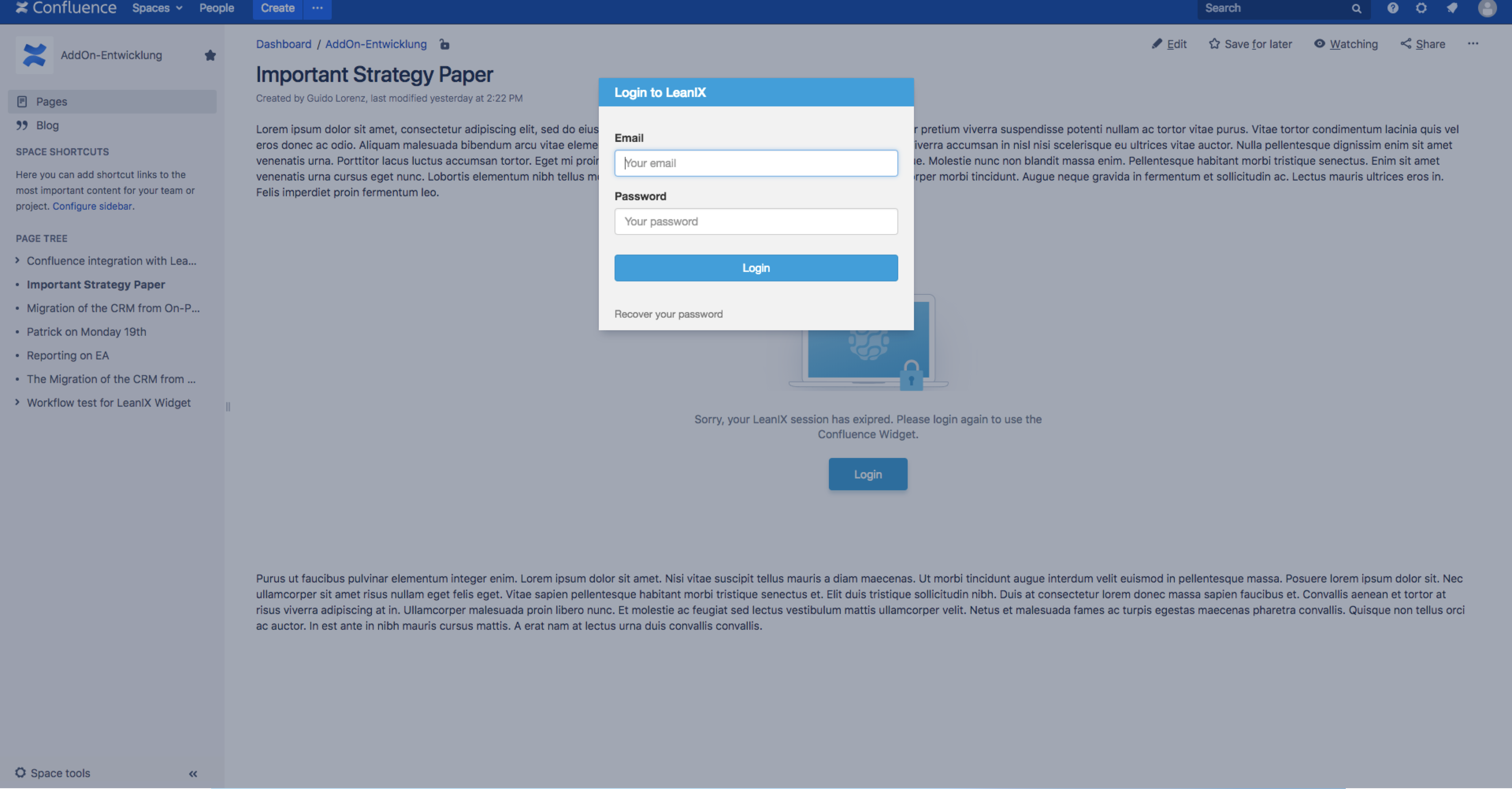
Insert a LeanIX Report
Anytime you need to insert a live report from within your LeanIX just create a new LeanIX macro.
To do so click on + , select "Other Macros" and select LeanIX. You can find it under "External content" or by using the search function.
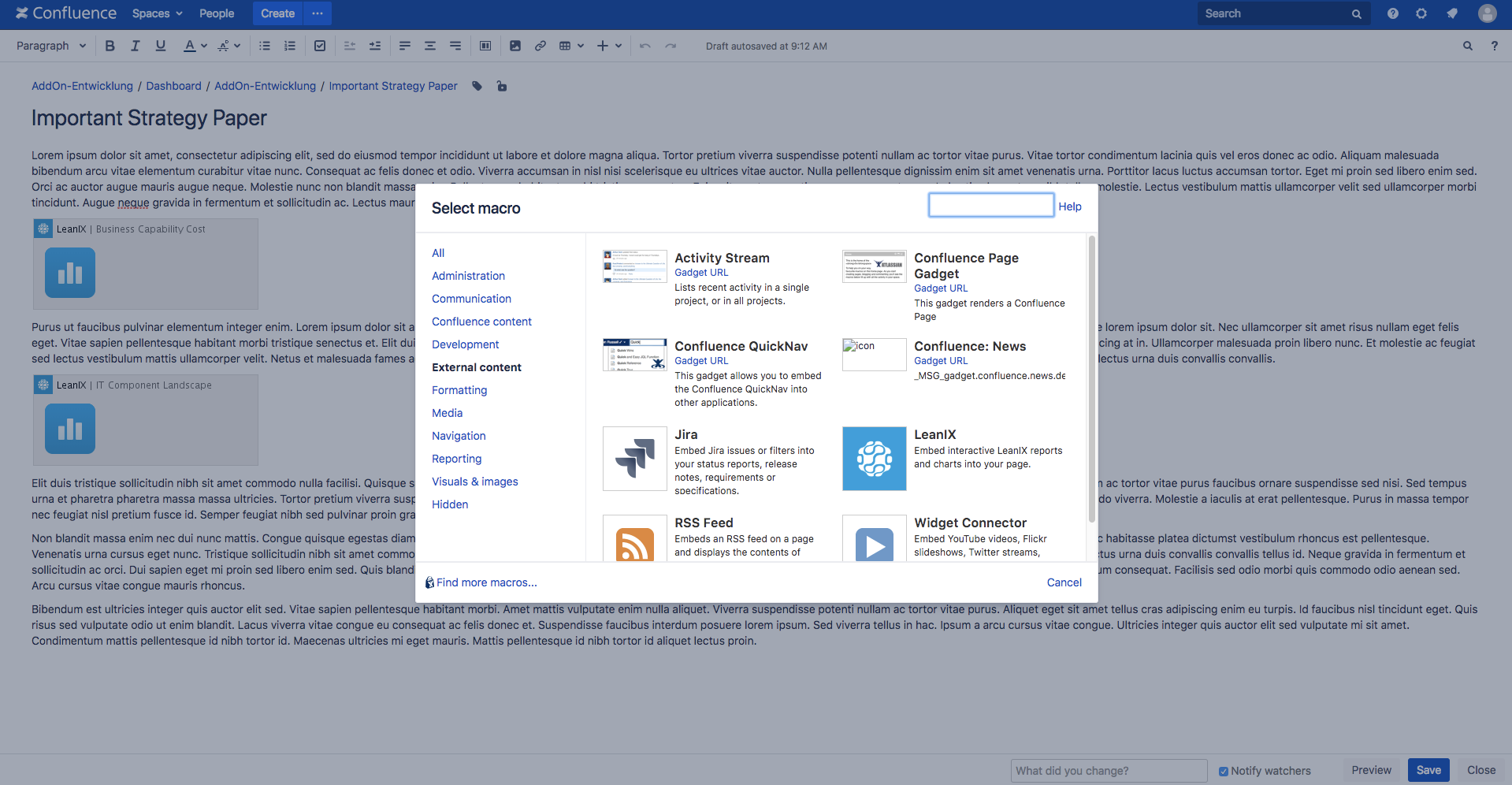
When you have selected the LeanIX macro the configuration will open.
Adjust width and height proper to your page settings and select the desired Report Type and the bookmark to be displayed.
Below in the configuration there is a live preview of your report.
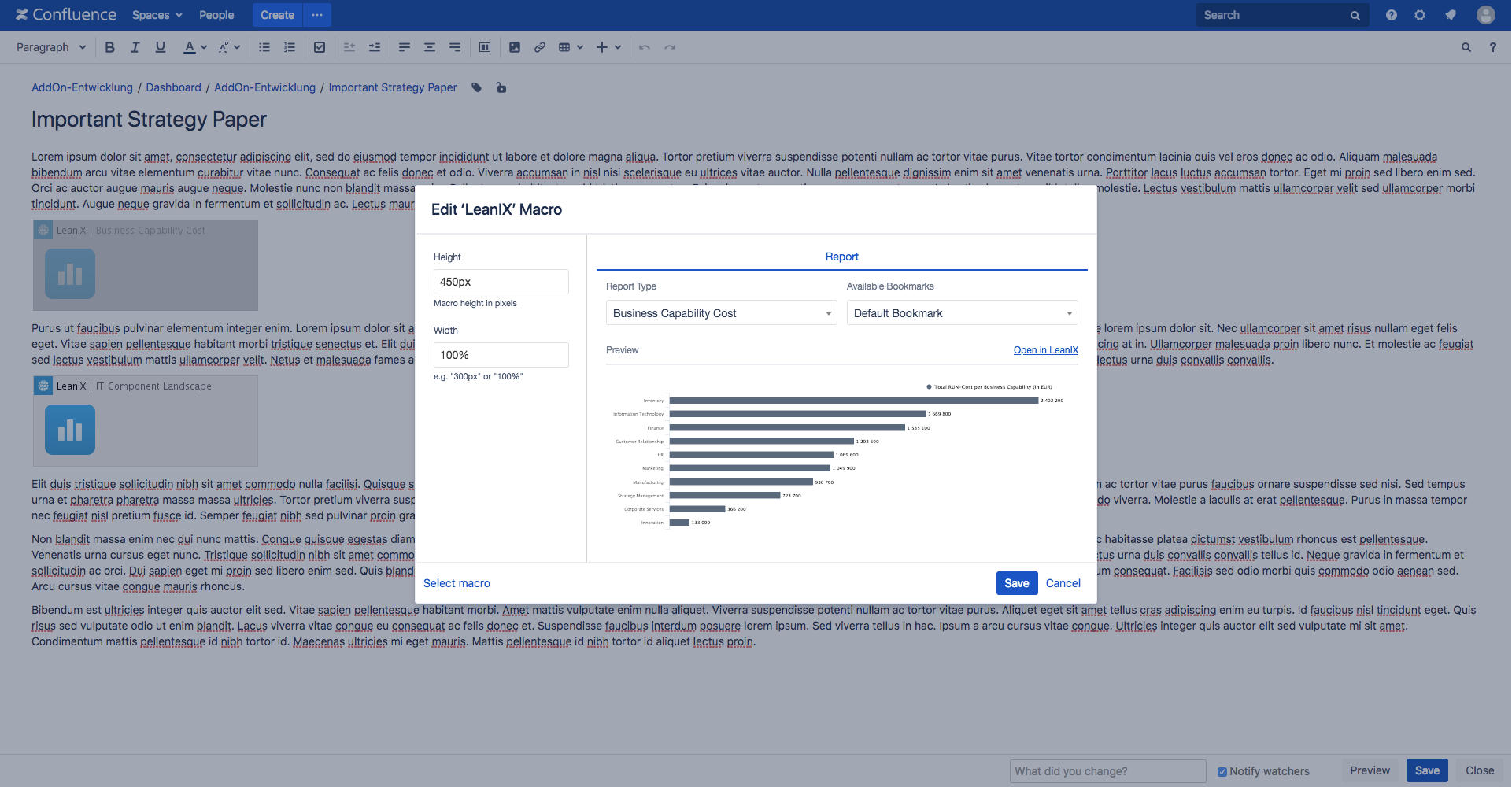
By selecting "Save" the configured report will be embedded in your Confluence page.
Respect individual report sizes
Some extensive reports cannot be displayed in small frames. Make sure that the whole report is shown in your Confluence page and that no scrollbars appear.
Confluence export does not include LeanIX reports
Our Confluence Macro is an iframe, which is therefore not exported.
Insert a LeanIX Visualizer drawing (Free Draw or Data Flow)
Adding a Visualizer drawing to a Confluence page is similar to adding a Report.
Just add the LeanIX macro and select the "Visualizer" tab.
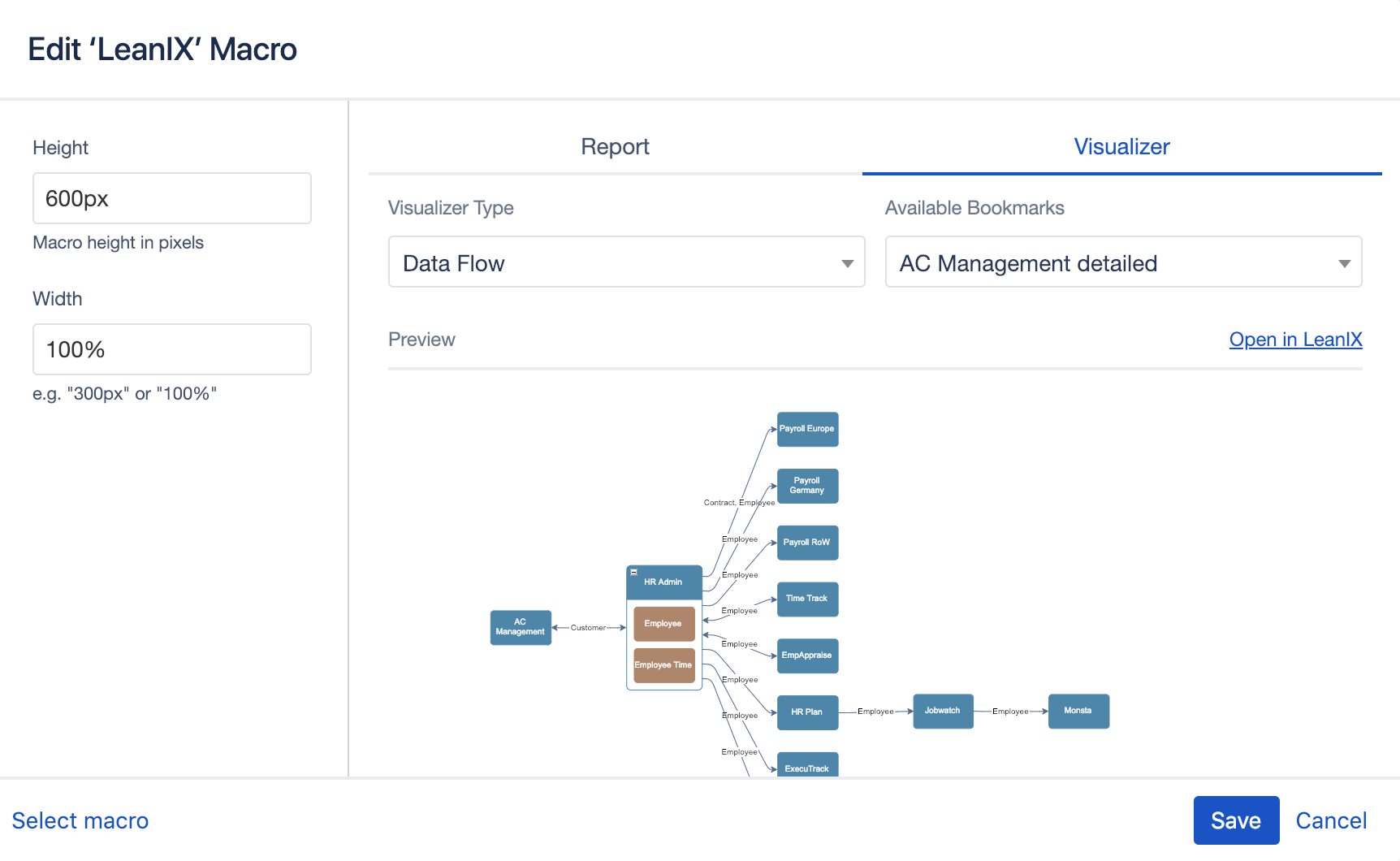
Here you can now choose between the Visualizer Types and which bookmark you want to display.
Below the selection you can see a live preview of the diagram.
Finally, adjust Height and Width and insert the macro.
Create Smart Links
This Confluence macro links individual Fact Sheets, directly storing Confluence pages as document links in LeanIX. This way, information maintained in Confluence is always up to date in LeanIX. Follow the steps below to get this done easily:
First, select the Fact Sheet in Confluence. Fact Sheet Search is under the "Fact Sheet" tab of the Edit "LeanIX" Macro.
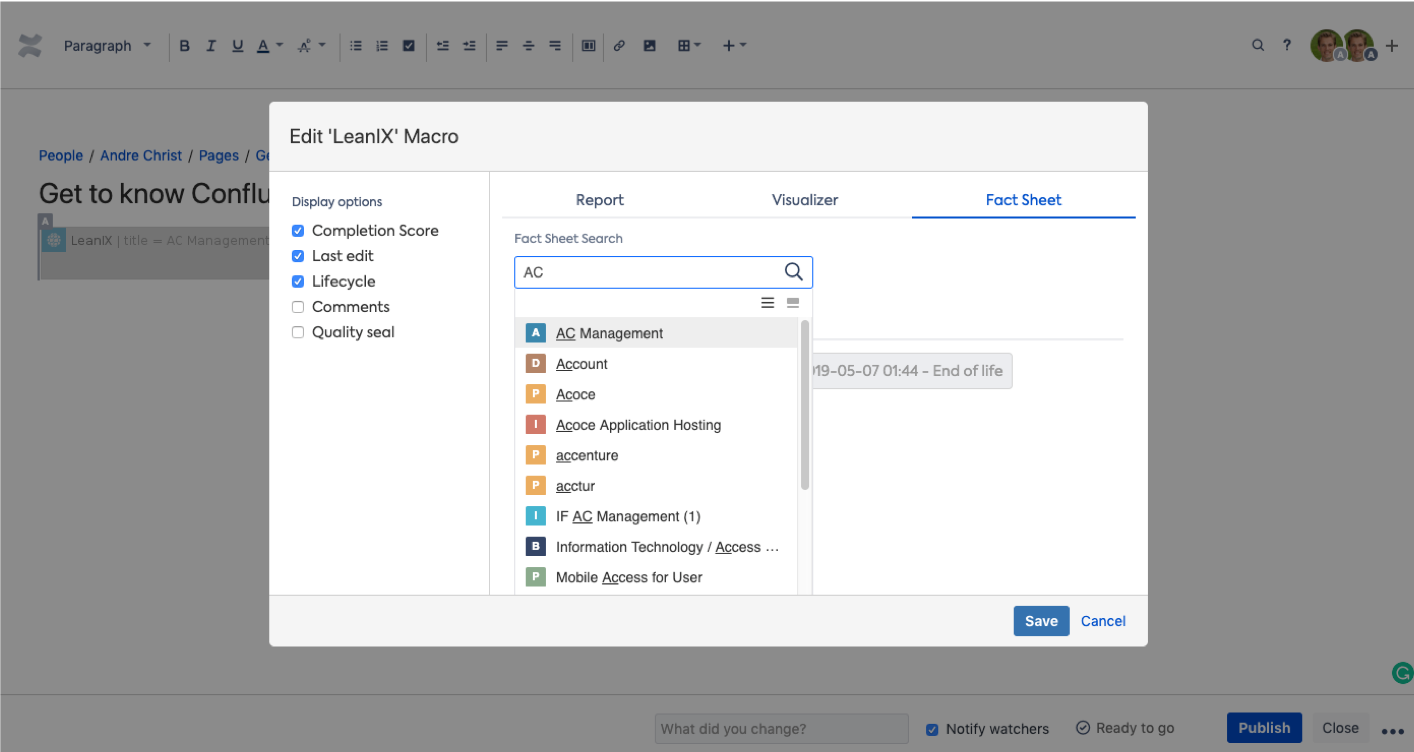
Next, select the Smart Link attributes under "Display Options", then Save.
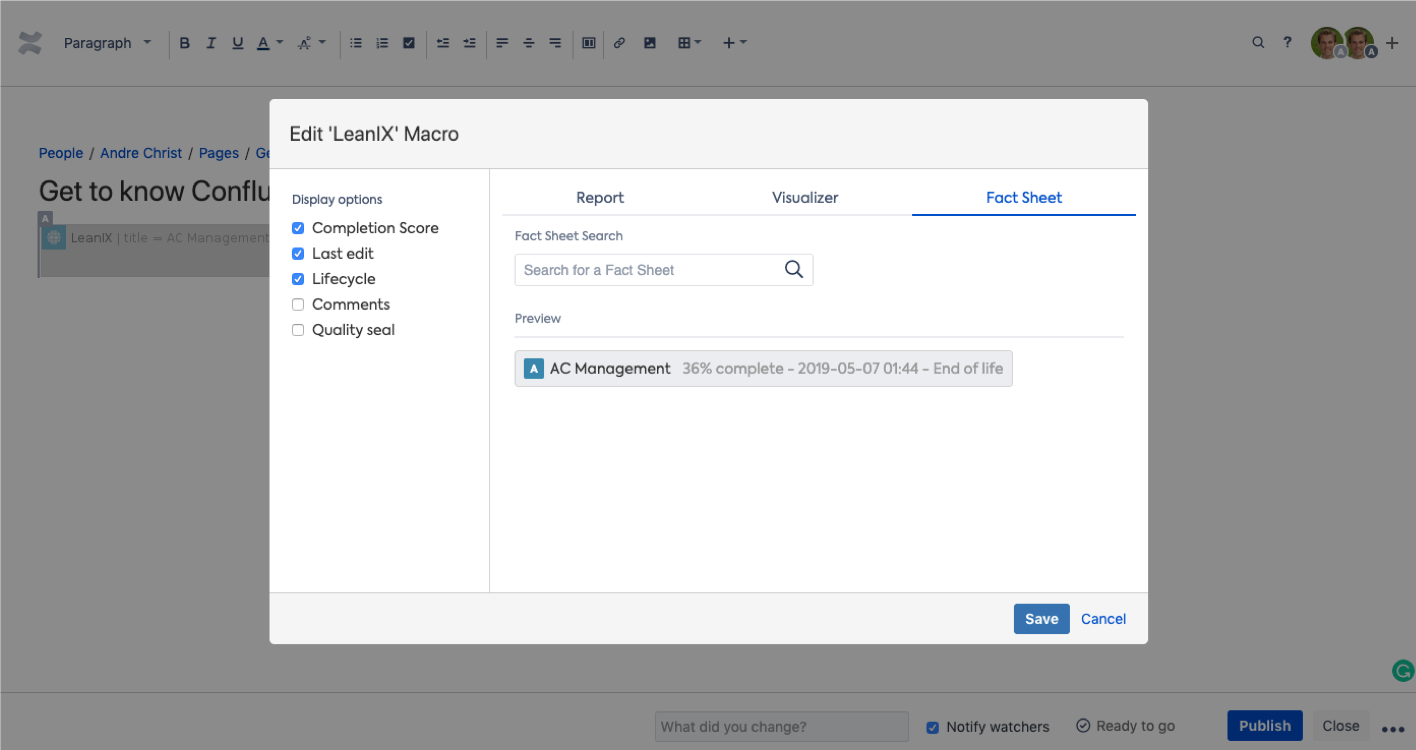
The Smart Link pulls data live from LeanIX...
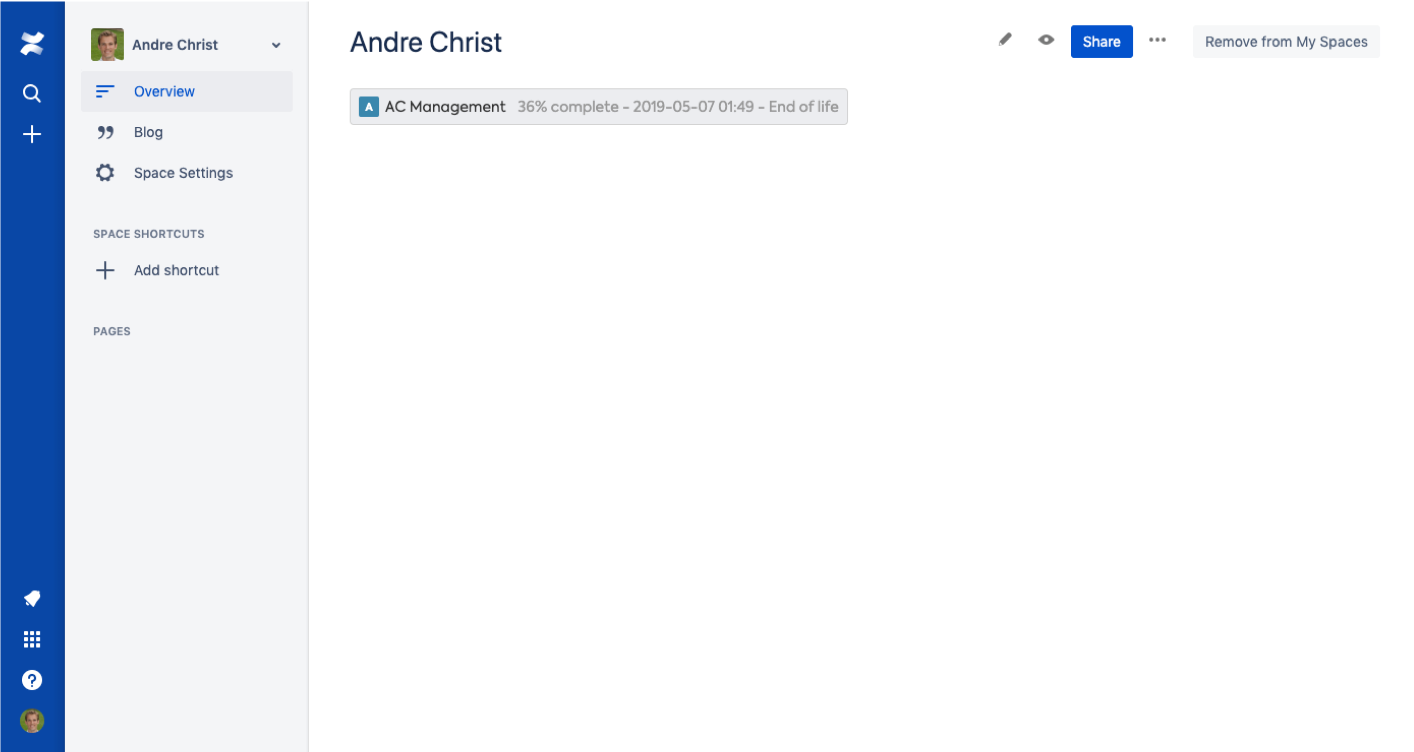
...and is created automatically as a document link on the LeanIX Fact Sheet, under the "Documents" tab.
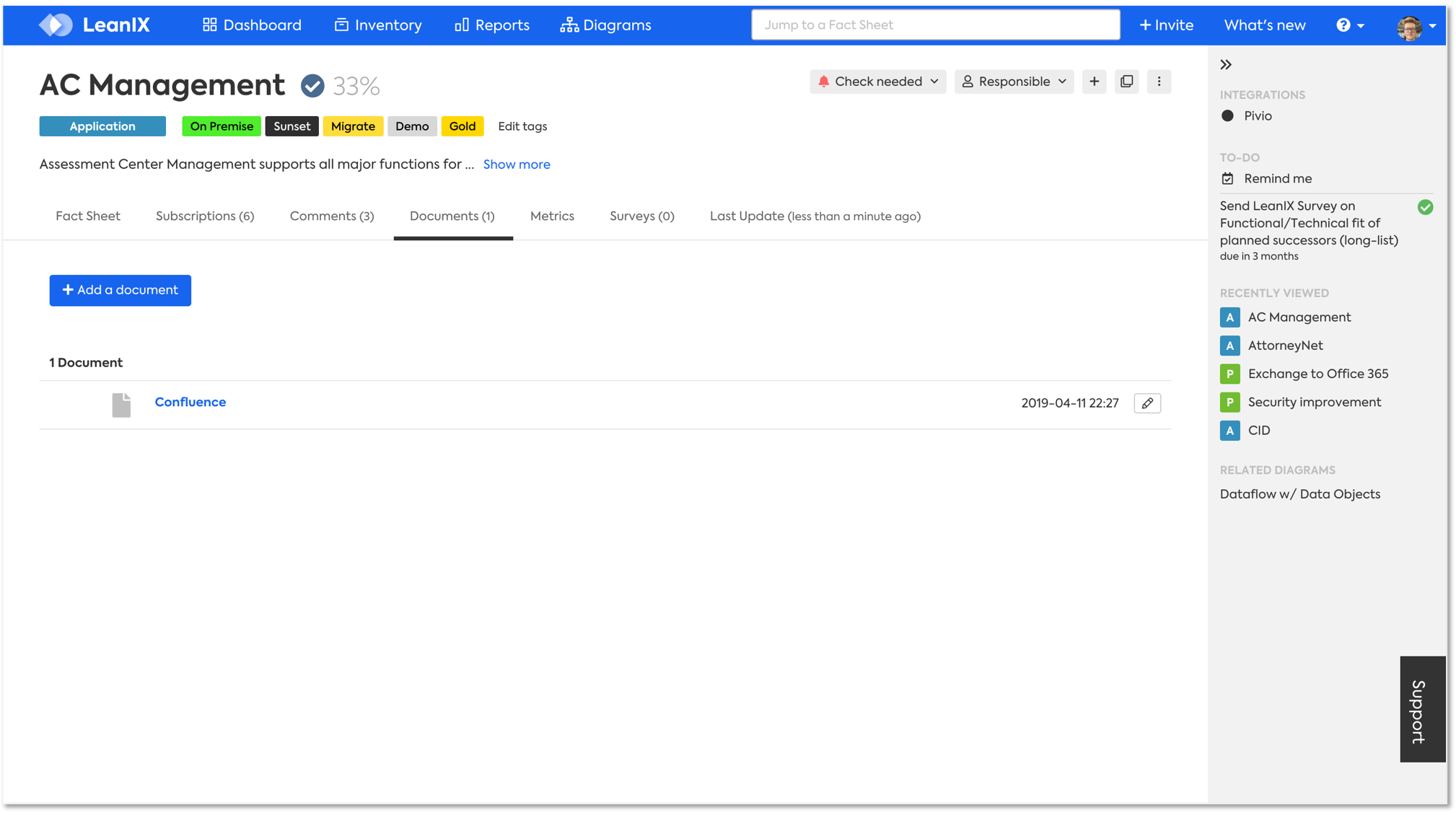
The Smart Link is automatically deleted from LeanIX when removed from Confluence.
Updated 5 months ago